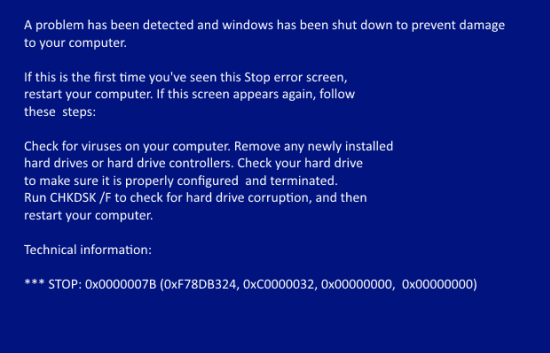Both Offsite and External Hard Disk?
Yup. Because seven years ago I suffered a disk failure. It turned out that the PC's power supply 12V line was overloaded because too much hardware was drawing off it. It was only providing about 11.75V. USB devices would occasionally crash, and eventually the low voltage did something unpleasant to the main hard disk's motor. The disk was OK, but it cost me $375 to have its contents recovered onto a new drive. On Thursday, my video card started acting up. As Windows started, both of my monitors would go blank. Only a reboot would fix them. As the system booted OK into safe mode, I decided to update the video drivers. Something went wrong there. The install failed and when I rebooted, my PC had turned into a brick. About 56 seconds into every boot, it blue screened. The blue screen vanished so fast I had to video it to see the error message—a 7B error. The processor had been stopped. I ran the recovery to fix the blue screen, but the restore kept failing with: rstrui.exe - Application error. The instruction at 0xfb30584d referenced memory at 0x00000008. The memory could not be read. That's an error that may be time-zone related, but no joy to me. Restoring was not an option.Fixing vs. New Install
For two whole days, I tried to fix the blue screen. I was lucky in that I have a Mac, also, so I could search the Web for information while I worked. I found that I'm not the only one who has ever experienced this particular problem, though none of the solutions proposed helped. Well, there was one that might have but it involved looking through a very large text file to find drivers (there were many hundreds or more listed) and manually removing them from the registry until the system could boot again. That sounded like a great cure that would most likely kill the patient. So, I bit the bullet and decided to perform a clean install of Windows 8.1. Now, I didn't know what a clean install would do. Would it wipe out 900 GB of folders completely on the C: drive? Sunday afternoon saw me using the recovery command line to list all the folders I wanted to save and deciding where to copy them, finishing at 9 o’clock that evening. Want to back up a 50 GB folder full of sub folders and files from the command line? Xcopy is your best friend. Just a simple command like this copies all files and folders: xcopy c:\development d\development /qryis Don't omit "/qryis". I found I could run two Xcopys at the same time without them slowing each other down. One went to the external disk, the other to my second internal disk. I also found that the simplest and best file find in Windows is the dir command with the /s parameter, which searches through subfolders. dir filename /s I had a few must-have files that were opened by Word or Excel but located in their own folders. So I found them with dir and backed them up as well. As it happened, the install wiped nothing and simply moved four sets of Windows 7 folders into Windows.old, leaving the rest intact. The four folders it moved were:- Program Files
- Program Files (x86)
- Users
- Windows
6 Tips
On Friday, I decided to eliminate the dodgy memory problem and bought 16 GB of RAM that was guaranteed to work with my motherboard. It does and I've now swapped blue screens for blue skies! After the install, I had a PC that booted up in well under a minute. I also downloaded the free Classic shell, so my Windows 8.1 now looks like Windows 7, which just suits me fine. My tips to bear in mind.- Prepare for your PC to fail eventually and decide what action you will need: fix or new Install?
- Keep all installation files on a separate disk.
- Keep all passwords and serial numbers somewhere safe, again stored on a separate disk.
- Create a recovery disk.
- Have another PC or tablet handy for Web access.
- Use dir /s to search for important files.
Upload Your ResumeEmployers want candidates like you. Upload your resume. Show them you're awesome.