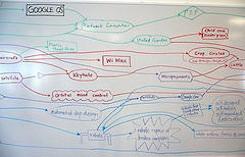When designing a new system or application, it helps to be able to record and organize your ideas during those critical first few meetings.
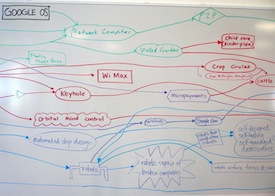
A popular low-tech way is to scrawl things on one of the dry-erase whiteboards that so many contemporary offices have these days. Then, somebody still has to redraw the diagrams into some logical electronic document. An easier way could be to use your Linux laptop and software called Freemind, a mind-mapping program that's intuitive and quick to use. You draw bubbles of your thoughts, which are automatically connected with lines showing their relationships. As the bubbles are rearranged, all the lines will re-route automatically.
Initial Steps
New stories are frequently a challenge for me. The big picture view of the story is always clear—in my head. The trouble starts when I have to quickly get down to details and produce something readable on a tight deadline, as my hair spontaneously bursts into flames. Hmm, sounds just like a new application. I've used Freemind to outline stories, and you can use it to outline applications. First, you'll need to have Java on your Linux box. With Xubuntu, I used Synaptic to load the programs. The Freemind site has downloads for various other distributions. Getting going is easy. Just type
freemind at the command line. Go to the File tab and open a new Freemind map.
Let the Ideas Flow
Let's use writing a new story as an example of how to set up and use Freemind. I started my new article by highlighting the New Mindmap text (on the main Freemind screen) and typing in "Freemind Story." [caption id="attachment_79286" align="aligncenter" width="550"]
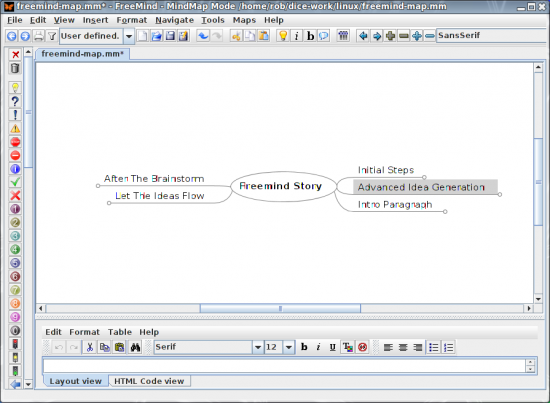
Freemind Main Screen[/caption] Next, I clicked on the Edit tab and chose New Child Node from the menu. That created a connection between the Freemind Story node and the new blank one, where I typed in "Lead Paragraph." I quickly repeated the process for the topics in the story. We don't worry about the order of the topics at this stage. The idea is to have a mind dump of ideas that are organized and prettied up later. In a group session, it might be good to have one person as the moderator and another person manning the laptop. It's also best to resist the urge to discuss or evaluate the ideas as they are recorded. Record it all first—then you can argue about it later. After getting the big topics, it's easy to highlight a node, then right-click to add a new child node for subtopics. The child node will appear under its higher-level node. On large projects, those nodes can get pretty complicated. Left-clicking on an existing node will collapse everything underneath, making the map easier to read. Figure 1, above, shows my first pass at my article topics. Notice that the order is useless. You'll have a similar mess after wringing all the ideas out of the team (or yourself) during the initial brainstorming session. Getting everything in order is done by left-clicking and holding on a node (such as Initial Setup) and dragging it over another node. Release the mouse and the node moves to the new location. The map still needs further adjustment of the order. Just roll over a node, right-click and then choose the node menu item to make modifications. We can't get into all the options in this introductory story. If people show interest, I'll go into more depth. The figure below shows the complete mind map for writing this story, with all child notes displayed. You can also add color, icons or clouds around nodes with imaginative menu item selection. No sense in just sticking with boring old black-and-white mind maps. [caption id="attachment_78588" align="aligncenter" width="550"]
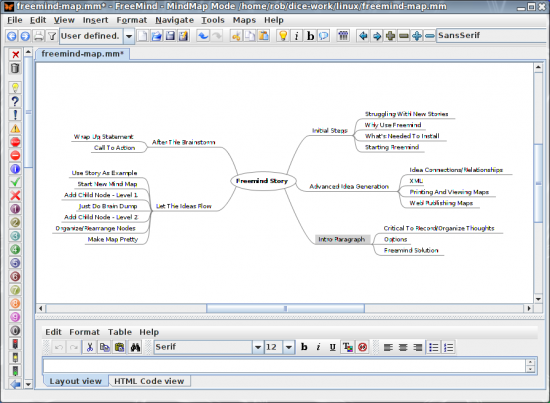
Figure 2: Detailed Mind Map—Story Example[/caption]
Advanced Idea Generation
Once you have the basics down, Freemind lets you get more sophisticated with your mind maps. For instance, writers usually want to connect the end of their stories back to the beginning, to make the whole piece coherent. I could do that in my Freemind Story map by holding the Shift and CTRL keys down, while left-clicking and holding the mouse over my After The Brainstorm node. I could then drag a link back up to the Intro Paragraph node and make a nice curved arrow that tied my story together. You can use the feature for connecting nodes in your process, too. If you ever want to remove a link, just right-click on it and select the Remove menu item. You can also change the link style and color using this technique. If you happen to be an XML guru, you'll be delighted to know that Freemind's file format is just that. It's not much of a stretch to think that you could probably even write some scripts to interact directly with the Freemind file. With all the idea generation and shuffling around of the map contents completed, you can then either print the map or save it as a Freemind .mm file. No doubt, the team will want to download and install Freemind for their own use. They can then use it to view your mind maps. For more mass consumption, you can publish your mind maps on your Web server, using the server-side Freemind browser plug-in. Download the plug-in, put it in your server directory, and add the path to your map into the freemindbrowser.html file.
After the Brainstorm
Freemind is a great tool for recording and organizing your ideas. You'll want to spend some time investigating Freemind's menus because there is a lot more capability there. Take a look at cutting and pasting spreadsheet data into your map or adding colors and icons. Give Freemind a try. It might just save you some time and effort.
Related Links
Image: Everystockphoto.com
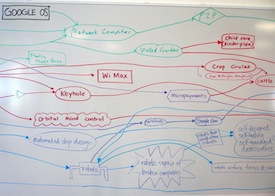 A popular low-tech way is to scrawl things on one of the dry-erase whiteboards that so many contemporary offices have these days. Then, somebody still has to redraw the diagrams into some logical electronic document. An easier way could be to use your Linux laptop and software called Freemind, a mind-mapping program that's intuitive and quick to use. You draw bubbles of your thoughts, which are automatically connected with lines showing their relationships. As the bubbles are rearranged, all the lines will re-route automatically.
A popular low-tech way is to scrawl things on one of the dry-erase whiteboards that so many contemporary offices have these days. Then, somebody still has to redraw the diagrams into some logical electronic document. An easier way could be to use your Linux laptop and software called Freemind, a mind-mapping program that's intuitive and quick to use. You draw bubbles of your thoughts, which are automatically connected with lines showing their relationships. As the bubbles are rearranged, all the lines will re-route automatically.
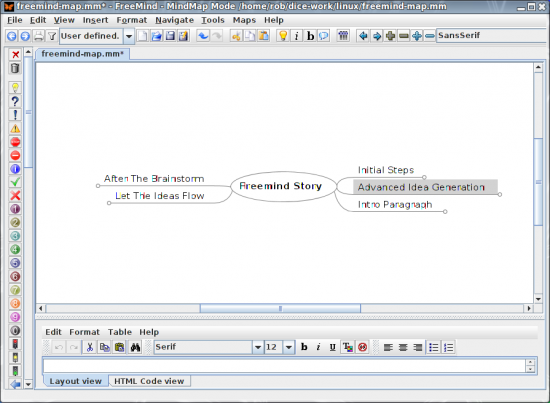 Freemind Main Screen[/caption] Next, I clicked on the Edit tab and chose New Child Node from the menu. That created a connection between the Freemind Story node and the new blank one, where I typed in "Lead Paragraph." I quickly repeated the process for the topics in the story. We don't worry about the order of the topics at this stage. The idea is to have a mind dump of ideas that are organized and prettied up later. In a group session, it might be good to have one person as the moderator and another person manning the laptop. It's also best to resist the urge to discuss or evaluate the ideas as they are recorded. Record it all first—then you can argue about it later. After getting the big topics, it's easy to highlight a node, then right-click to add a new child node for subtopics. The child node will appear under its higher-level node. On large projects, those nodes can get pretty complicated. Left-clicking on an existing node will collapse everything underneath, making the map easier to read. Figure 1, above, shows my first pass at my article topics. Notice that the order is useless. You'll have a similar mess after wringing all the ideas out of the team (or yourself) during the initial brainstorming session. Getting everything in order is done by left-clicking and holding on a node (such as Initial Setup) and dragging it over another node. Release the mouse and the node moves to the new location. The map still needs further adjustment of the order. Just roll over a node, right-click and then choose the node menu item to make modifications. We can't get into all the options in this introductory story. If people show interest, I'll go into more depth. The figure below shows the complete mind map for writing this story, with all child notes displayed. You can also add color, icons or clouds around nodes with imaginative menu item selection. No sense in just sticking with boring old black-and-white mind maps. [caption id="attachment_78588" align="aligncenter" width="550"]
Freemind Main Screen[/caption] Next, I clicked on the Edit tab and chose New Child Node from the menu. That created a connection between the Freemind Story node and the new blank one, where I typed in "Lead Paragraph." I quickly repeated the process for the topics in the story. We don't worry about the order of the topics at this stage. The idea is to have a mind dump of ideas that are organized and prettied up later. In a group session, it might be good to have one person as the moderator and another person manning the laptop. It's also best to resist the urge to discuss or evaluate the ideas as they are recorded. Record it all first—then you can argue about it later. After getting the big topics, it's easy to highlight a node, then right-click to add a new child node for subtopics. The child node will appear under its higher-level node. On large projects, those nodes can get pretty complicated. Left-clicking on an existing node will collapse everything underneath, making the map easier to read. Figure 1, above, shows my first pass at my article topics. Notice that the order is useless. You'll have a similar mess after wringing all the ideas out of the team (or yourself) during the initial brainstorming session. Getting everything in order is done by left-clicking and holding on a node (such as Initial Setup) and dragging it over another node. Release the mouse and the node moves to the new location. The map still needs further adjustment of the order. Just roll over a node, right-click and then choose the node menu item to make modifications. We can't get into all the options in this introductory story. If people show interest, I'll go into more depth. The figure below shows the complete mind map for writing this story, with all child notes displayed. You can also add color, icons or clouds around nodes with imaginative menu item selection. No sense in just sticking with boring old black-and-white mind maps. [caption id="attachment_78588" align="aligncenter" width="550"]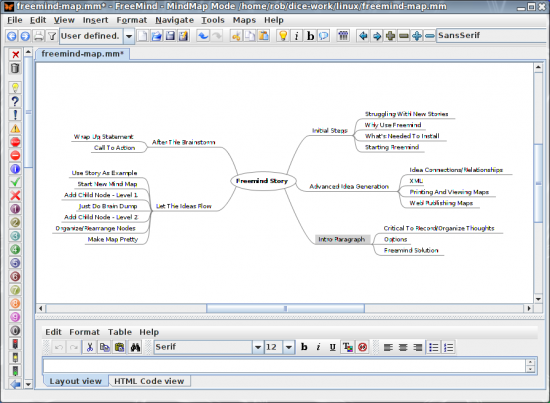 Figure 2: Detailed Mind Map—Story Example[/caption]
Figure 2: Detailed Mind Map—Story Example[/caption]