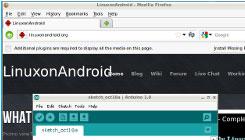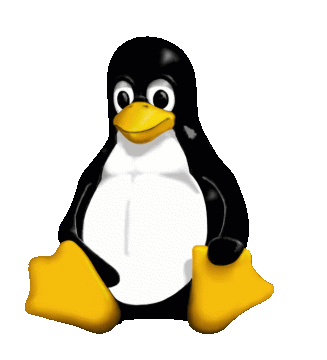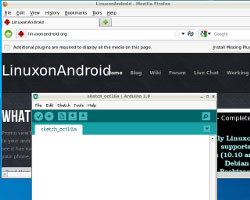 What can you do with Linux on your Android phone? With LinuxonAndroid and the Complete Linux Installer app, you can find out. First, you'll need a rooted phone. Mine is an antique, first generation Samsung Galaxy S running Android firmware version 2.2, but once loaded the Complete Linux Installer ran Ubuntu version 12.04 without issue. Here are the steps I used to make it work.
What can you do with Linux on your Android phone? With LinuxonAndroid and the Complete Linux Installer app, you can find out. First, you'll need a rooted phone. Mine is an antique, first generation Samsung Galaxy S running Android firmware version 2.2, but once loaded the Complete Linux Installer ran Ubuntu version 12.04 without issue. Here are the steps I used to make it work.
Download And Install The Programs
Download and install the Complete Linux Installer and FTP Server apps to your Android phone from the Google Play Store. To make Linux run on Android phones requires an image file for the ARM architecture. The Complete Linux Installer can download this image file from inside the application, but I didn't have any luck making it work. The zip file just didn't seem to unzip correctly. (If you want to give it a shot, you'll find it under the Install Guides item on the app's main page.) As a work around, I downloaded the zipped image and associated checksum file to my Linux notebook. You can download the Ubuntu zip file from the LinuxonAndroid site, unzip it and stick it in a directory. I put the resulting image file in my /home/rob/Downloads/android-linux directory. The unzipped ubuntu.img.md5 checksum file is placed there, as well. Three Linux image sizes are available. The Core image gives you a bare-bones Linux system. The Small image has more programs and the LXDE desktop. The Large image is a full Ubuntu distribution with the Unity desktop. I selected the Small model.
Start the FTP Server on Your Phone.
Upload the ubuntu.img file (using gFTP on the notebook) to the /sdcard/ubuntu directory on the phone (using FTP Server on the phone). This transfer took about 25 minutes due to the 2.0 GB file size. Also, upload the ubuntu.img.md5 file (using gFTP on the notebook) to the phone's /sdcard/ubuntu directory on the phone (again using the phone's FTP Server). Start The App And Explore Linux Now open the Complete Linux Installer app and select the Launch button (first time) on the phone. Pick the version of Linux that you want to run from the drop down menu. I installed Since I'd installed Ubuntu version 12.04, I chose Ubuntu. Next step, push the Start Linux button. A terminal screen will appear and tell you that the image file integrity is being checked. That takes a few minutes, so don't worry. As Linux loads and initializes it will look like this: 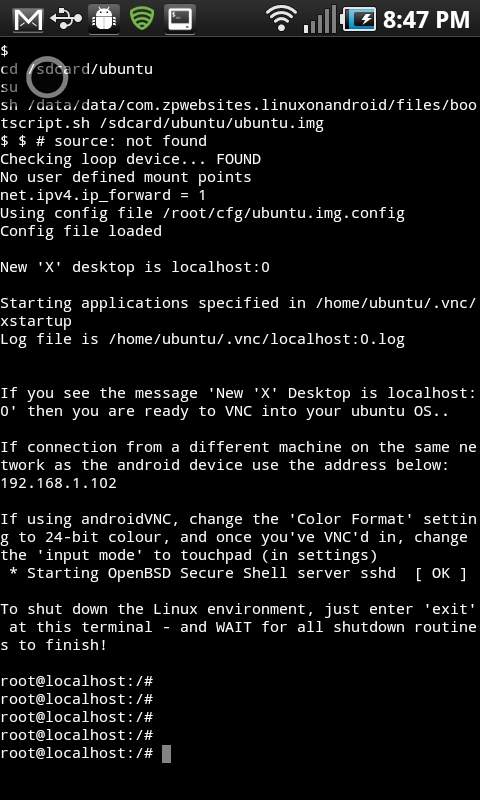 Now:
Now:
- Enter a new password for your regular user (ubuntu).
- Retype the password.
- Start the VNC server by typing "y".
- Start the SSH server by typing "y".
- Enter the screen resolution. I typed 1280x800 followed by [enter].
- Save the settings as defaults by typing "y".
Next, log out of Linux using "exit". You may have to exit from a couple of terminal screens to get back to your phone's main Android desktop. Restart the Installer app and select the Launch button again. Pick the version of Linux and again hit Start Linux.
Up and Running
At this point, Linux should be running with a terminal command line. If you have a VNC client on your notebook, log into the phone using "ubuntu" as the password. You should get a regular LXDE desktop like the image below. The screenshot is an LXDE desktop running on an Android phone. How impressive is that? 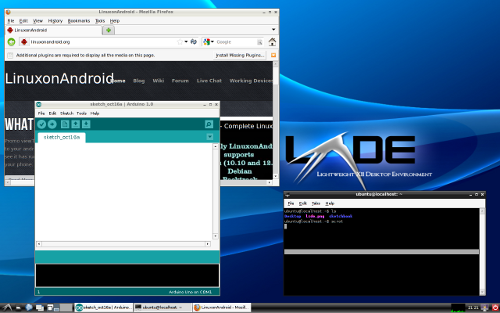 You'll see that the LinuxonAndroid main page is visible in the Firefox window. That's right, my little Samsung smartphone is running Firefox, a terminal, the LXDE desktop... and the Arduino IDE all at once. I don't have a USB host cable to hook it up to an Arduino, but that's beside the point. I'll have one sometime soon.
You'll see that the LinuxonAndroid main page is visible in the Firefox window. That's right, my little Samsung smartphone is running Firefox, a terminal, the LXDE desktop... and the Arduino IDE all at once. I don't have a USB host cable to hook it up to an Arduino, but that's beside the point. I'll have one sometime soon.
What's Next
In future posts, I'll explore different ways Linux can prove useful on a smartphone. I'm already looking for easy ways to root my Asus Transformer Prime (model TF-201), so I can program my Arduinos using the native Linux IDE and collect data over the serial port. I'll also point out some of the good and not-so-good aspects of running Linux on a smartphone. Give LinuxonAndroid a try and be sure to share your experiences in the comments below.
Related Links
- LinuxonAndroid Downloads
- Complete Linux Installer Site [Google Play]