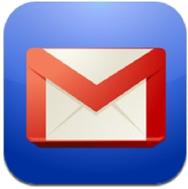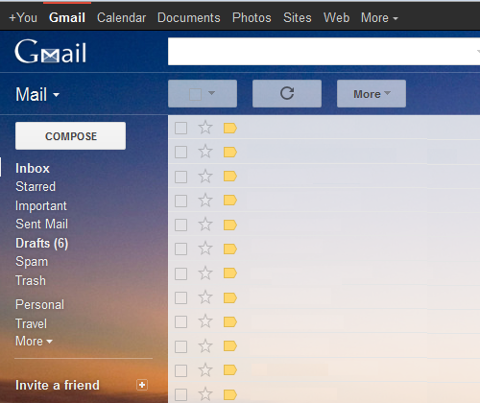If you're searching for jobs or doing something else that is generating a ton of e-mail, then you need to be as (time) efficient as possible in processing it all. If you use
Gmail, here are my top recommendations for becoming very productive and fast.

This is a combination of both built-in Gmail features and a host of Gmail Labs. Gmail Labs are not to be overlooked as quite a few have been promoted to become standard features.
Standard Features
Keyboard Shortcuts – while the mouse is a ubiquitous aspect of desktop computing, if you think about it they can actually slow us down sometimes. For that reason, I highly recommend you learn and use Gmail's keyboard shortcuts. Once you learn even four or five major shortcuts you'll find that your Gmail speed will increase dramatically.
Filters – if you receive a lot of e-mail that you can't or don't want to process as it comes in, then you should make use of filters to automatically shunt that e-mail into labels (a.k.a. Gmail's take on folders). Although not highly publicized, Gmail's filtering system supports complex combinations of parameters and wildcards that are beyond the scope of this article. But if you do a Google search for "gmail filters advanced" you will find a wealth of information.
POP3 Access To Secondary E-Mail Accounts – if you have more than one e-mail account and still wish to keep them separate, you can save the time it takes to check two accounts by setting up Gmail to automatically download the other into Gmail using the POP3 protocol.
Plus ('+') Addressing – Gmail has has another very useful but not very highly publicized feature whereby you can append a plus sign and whatever word you choose to your username to obtain what is essentially a different e-mail address. However, Gmail regards it as the same account, which means it all comes into the same inbox. For example, let's say my Gmail address was Steve@Gmail.com. Steve+jobs@Gmail.com would also go to my inbox. The usefulness here is that I could use a filter to automatically label anything to that "plus" e-mail address.
Auto Advance – automatically move to the next conversation (either up or down) after you delete, archive or mute thread. Another way to speed up your processing.
Priority Inbox – this is really a matter of preference as to whether or not you find this valuable. A great number of people obviously find that Gmail's priority inbox helps their productivity. However, I find that it does
not take away from the number of e-mails that you get or eventually have to process. I
decided not to use it as I find it to be a procrastinator's way out and merely avoids the inevitable.
Tab and Enter to Send - you won't find this in the Gmail settings, it's already built in. This is another way to avoid having to reach for your mouse. In order to send a message when you're done composing it, just hit the "Tab" button followed by the "Enter" button. Once you get used to this, you won't go back to your mouse.
Gmail Labs
Background Send – if you have to process lots of e-mail, then this lab will save you a lot of time. After you hit Send, or Send and Archive, it takes you right back to the list of messages so that you may continue working while your message gets sent to the background.
Canned Responses – simply fantastic for knocking out e-mail quickly. Instead of typing pretty much the same e-mails repeatedly, this saves you dozens of seconds, if not minutes. Don't sniff - those seconds add up!
Custom Keyboard Shortcuts – of course since keyboard shortcuts are my number one recommendation, it makes sense to also include this Lab, which allows you to choose whatever shortcuts you like best.
Quick Links – another time-saver, Quick Links allows you to create what are essentially bookmarks to practically any URL in Gmail. So, for example, you could perform a complicated search and then "quicklink" it (bookmark it) for easy access in the future. Quick Links appear in a sidebar underneath your labels.
Send and Archive – this saves you both seconds and keystrokes as you don't need to return to the Inbox in order to then archive the message. This button lets you do it in one fell swoop.
Undo Send – This isn't a productivity hack per se, but an insurance policy. When you're rushing through your e-mail processing, sometimes you'll make a mistake and hit send before you realize it. Undo Send buys you up to 30 seconds after you hit that fateful button. By the way, if you're reading this some time after its date of publication and you don't find any of these Labs under the Labs section, then look for them as standard features. I think you'll find that if you use only used a handful of these features/Labs, your Gmail productivity will increase. What do you do or use to improve your e-mail productivity and speed of processing?
 This is a combination of both built-in Gmail features and a host of Gmail Labs. Gmail Labs are not to be overlooked as quite a few have been promoted to become standard features.
This is a combination of both built-in Gmail features and a host of Gmail Labs. Gmail Labs are not to be overlooked as quite a few have been promoted to become standard features.
 This is a combination of both built-in Gmail features and a host of Gmail Labs. Gmail Labs are not to be overlooked as quite a few have been promoted to become standard features.
This is a combination of both built-in Gmail features and a host of Gmail Labs. Gmail Labs are not to be overlooked as quite a few have been promoted to become standard features.
 This is a combination of both built-in Gmail features and a host of Gmail Labs. Gmail Labs are not to be overlooked as quite a few have been promoted to become standard features.
This is a combination of both built-in Gmail features and a host of Gmail Labs. Gmail Labs are not to be overlooked as quite a few have been promoted to become standard features.