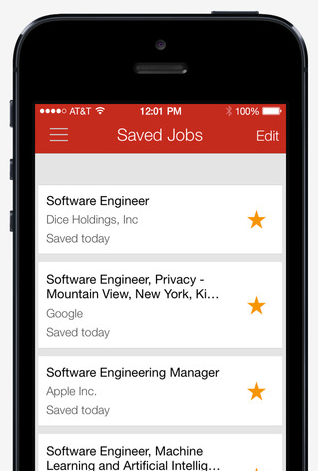- On your MyDice dashboard go to the “My Jobs” field and click the Search for Jobs link. You’ll be taken to the Advanced Search page. From there, you can create your detailed job search.
- Also on your dashboard, go to the “My Resume” field. If you have a searchable resume, you can click the link that says Jobs That Match Your Searchable Resume. Once you click it, a list of jobs will appear that are listed in your local area and match the skills in your searchable resume.
- Another option in the “My Resume” field is the Jobs Matching All Resumes link. Click this to go to your My Resumes page, where you’ll see a smaller text link that says Jobs that match this resume under each resume you have saved.
How to Run an Advanced Job Search on Dice
By Alicia Ouverson When you search for a job on Dice, you can perform an advanced search in several ways besides starting the home page’s quick search. Here they are.