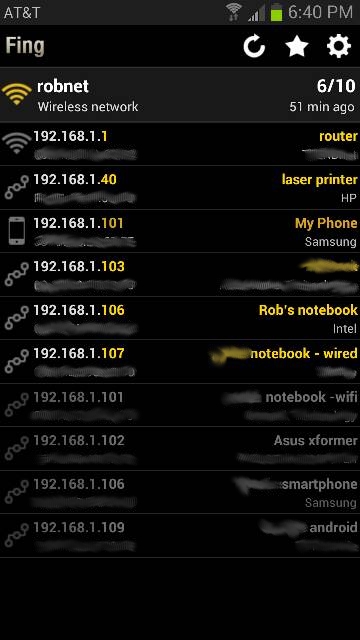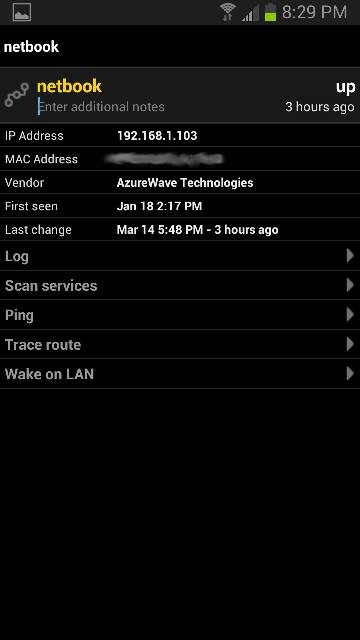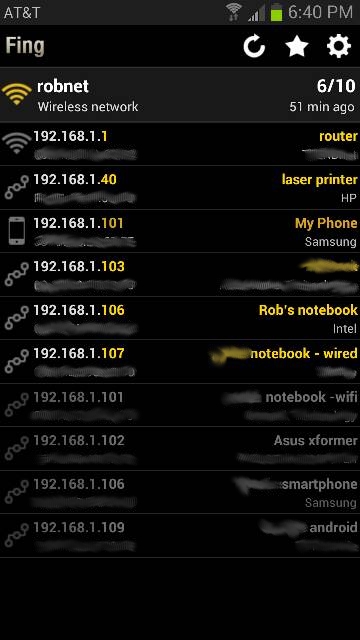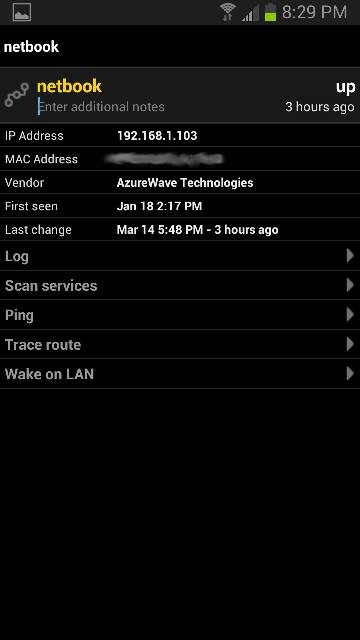Fing is a mobile app that helps you keep an eye on your networks. I run a couple of headless Linux machines on my network, and Fing makes it easy to make sure they're running correctly. I also have a bunch of WiFi devices that come and go (kids' phones, tablets, guest devices, etc.). Fing covers those, too. [caption id="attachment_86594" align="alignright" width="360"]
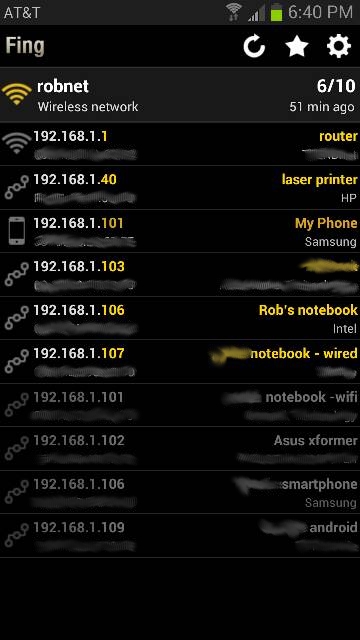 Fing's Main Screen
Fing's Main Screen
[/caption] The app's main discovery screen lists each node and its hardware address in ascending order. It also shows the type of network card and a name you can assign if you want to. Tap on the desired node, then enter the name at the top of the screen. Fing remembers the node names, so whenever you're logged into that network, you won't have to associate a machine with a particular IP address. Plus, it works via the hardware address, so even if the IP changes, as with a DHCP-served network, you'll know which machine is which. To rescan the network and update the node listing, touch the circular arrow in the upper right. There are a number of settings you can play with under the tools icon, in the extreme upper right. (I've been happy with the defaults, so I haven't really changed much under
Settings.) One interesting function is the ability to edit the look-up table for TCP services. This is great if you run specialized services on obscure ports and can never remember the port or what it does. Just edit the table for the name or description, and it will show up the next time you scan a node.
Look At The Nodes
[caption id="attachment_86595" align="alignright" width="360"]
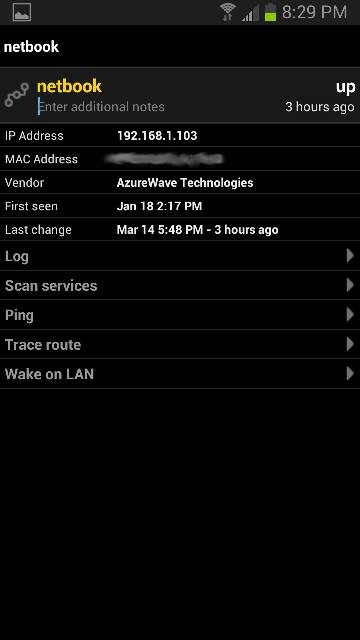 Fing's Node Screen
Fing's Node Screen
[/caption] To bring up the node screen, which you can see in the image to the right, tap on a node address. This screen provides node information and a handful of drop-downs. At the top is the assignable node name. It also tells whether the node is functional and how long it's been running. The lower half has pull-down menus for logs, services and ping, among other things. I mainly use the services and ping functions. To use the logging option, you'll have to register with Fing. Ping works as you'd expect, giving round-trip times, packet losses and estimated hops.
Scan services tells you what services are active on a port, on the node. Nearly all the machines on my network are running ssh, so I can use various X applications remotely.
Using Fing
Whenever there's a problem with getting to a Web address, or when a remote X app isn't working, the first thing I do is pull out my Galaxy S3 and call up Fing to take a look. Using the app on my S3 is about 100 times faster than using nmap on my Linux notebook. It also works whenever I'm in range of the network, so I can check on things while sitting at a node or while I'm walking around. It's particularly helpful in quickly finding IP addresses when I'm reviewing remote apps on a foreign DHCP WiFi network, like at Panera Bread.
Wrap Up
Take a look at Fing. It's fast, useful and will save you time when troubleshooting your networks. There are also versions for iOS, Windows and Linux. The Linux version is command-line only. And in side-by-side tests, it smoked my Linux notebook's nmap when discovering nodes and services.
Related Links